When travel, take a lot of pictures. When you take a picture and look at it later, sometimes you wonder where it was taken. I made it for use at that time.
Since it was created for the purpose of checking the photo location information recorded in the jpg photo with Google Maps, it includes only functions such as specifying the jpg photo file folder, viewing the jpg picture, checking the location, and erasing the photo location information for privacy protection.
※ This program has been tested under the Chrome browser.
※ This program can be used freely by individuals.
jpg2gps
v1.9.1 for portable (2023/7/7)
Added some functions and created a thumbnail file so that the photo file can be read quickly from the second time
Include sample pictures for better understanding
password 1234
※ To learn how to..., run the app for the first time after downloading and press the R key to select the sample photo folder.
quick tips

When reading jpg photos, if there is a green column around the photo, it is a photo with GPS information.
Pressing ENTER etc. will display the location on Google Maps in your default browser.
On the normal screen (on the screen with multiple photos)
R - read picture from folder with jpg picture files
W, A, S, D or Arrow - Move cursor to select picture
Pgup, PgDn or mouse wheel - page by page when there are many pictures
E - re-read the folder where the jpg picture file was read
SPACE, keypad Ins key, double click - enlarge picture and go back
ENTER , F key, middle mouse button - Check the location where the photo was taken on Google Maps
Number lock (.) Del key - Delete GPS information
CTRL+Z - Restore deleted GPS information
CTRL+C - Copy jpg photo file to clipboard
On the jpg picture view screen
A, D or arrows < > - flip photos left and right
ENTER , F key, middle mouse button - Check the location where the photo was taken on Google Maps
Saving location information to JPG photos on a smartphone

GPS must be turned on to include GPS information in JPG photos.
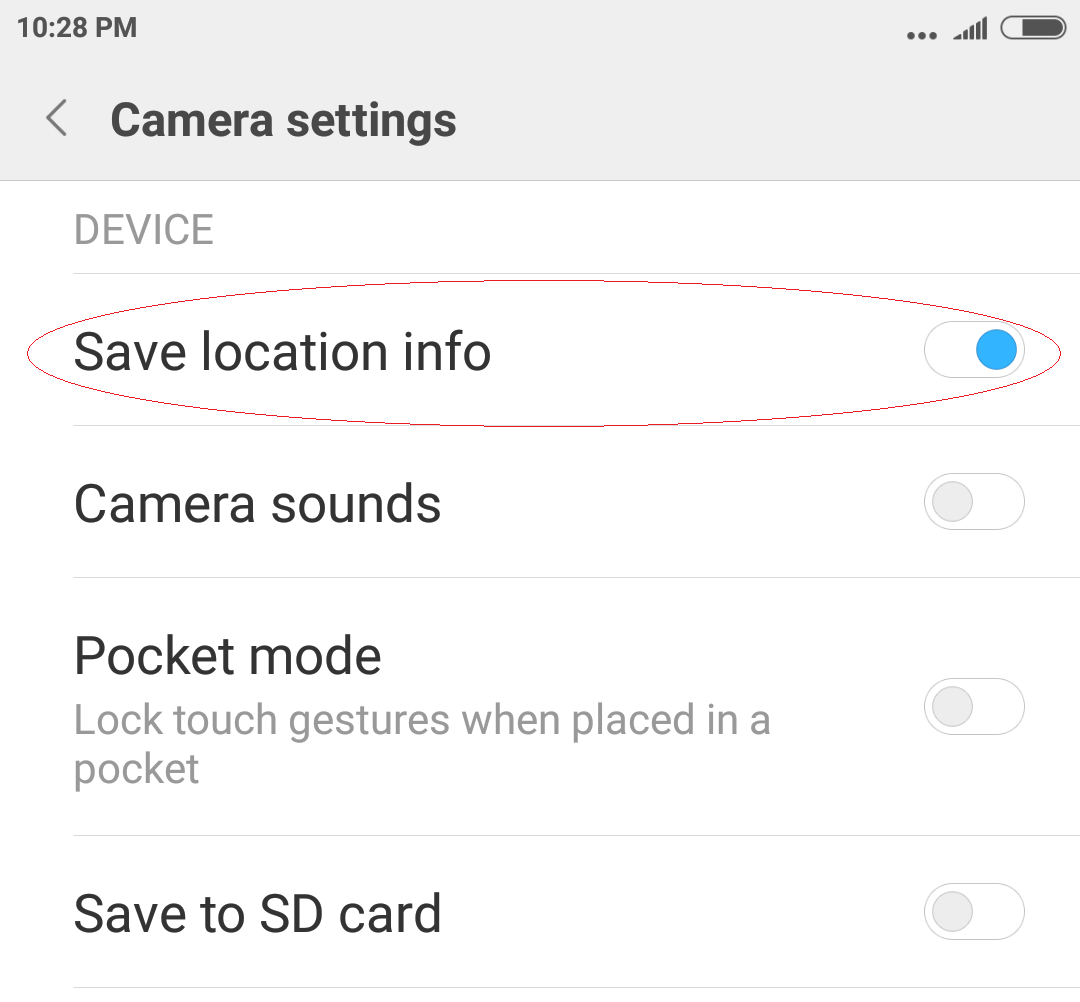
The photo must be taken with location saving turned on on your phone or camera with GPS support.
Since GPS receives signals from satellites, information may not be accurate depending on the environment.
'BJ STUDIO' 카테고리의 다른 글
| 인터넷 구글 시간으로 맞추기 (0) | 2020.06.01 |
|---|---|
| jpg2gps, jpg 위치를 구글 맵에서 보는 프로그램 (0) | 2020.05.25 |
| 자작 10진수->16진수, 16진수->10진수 변환기 (0) | 2018.10.25 |